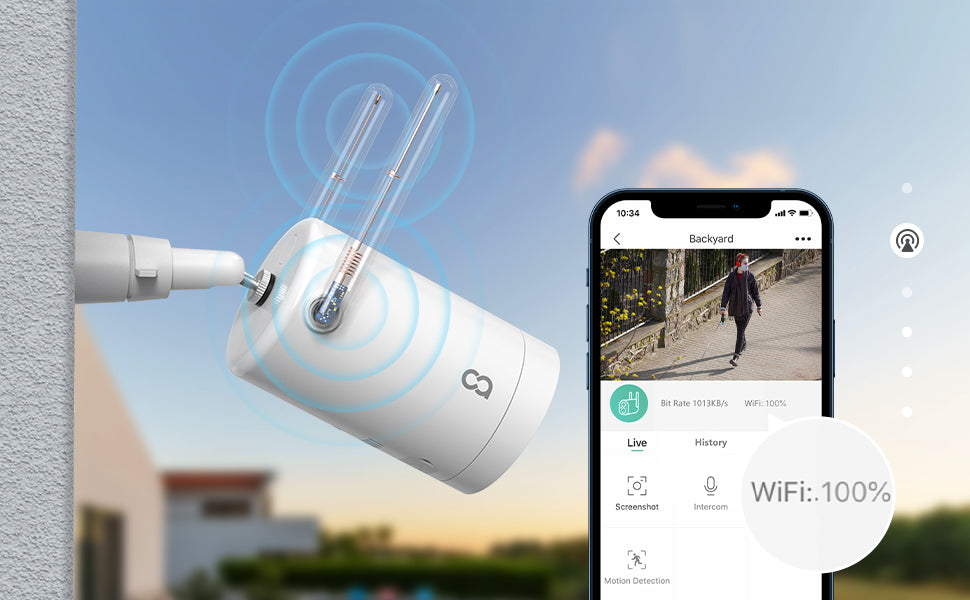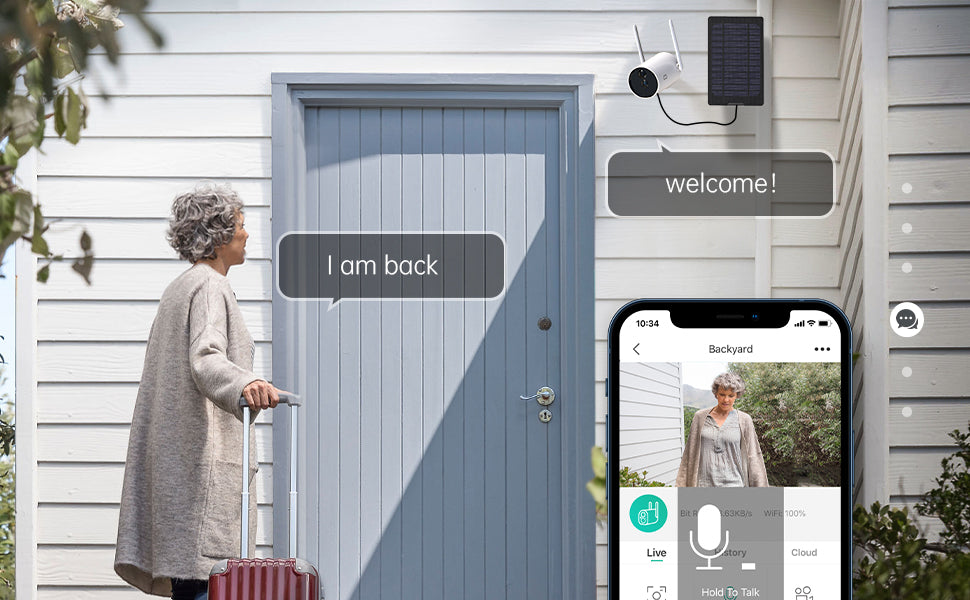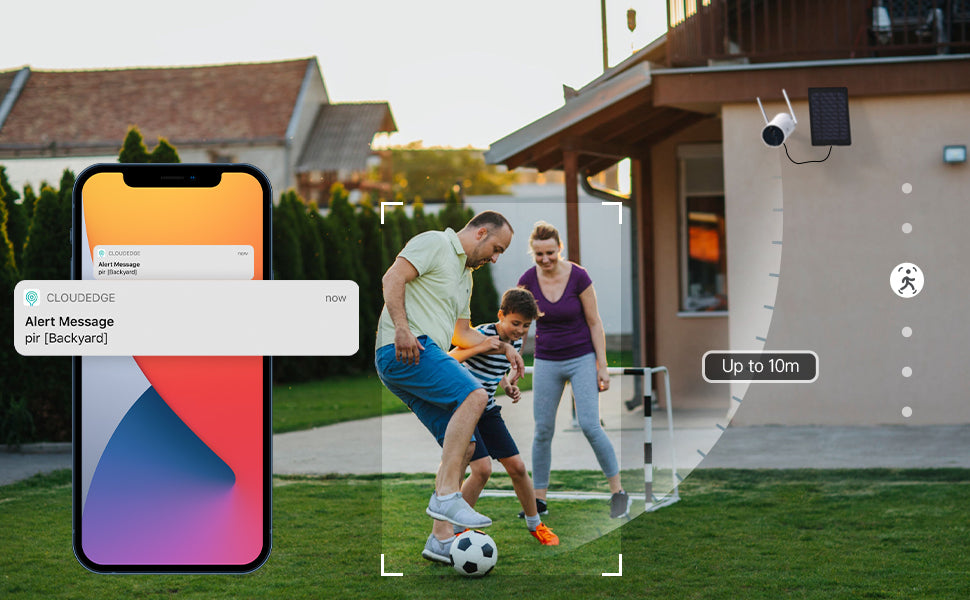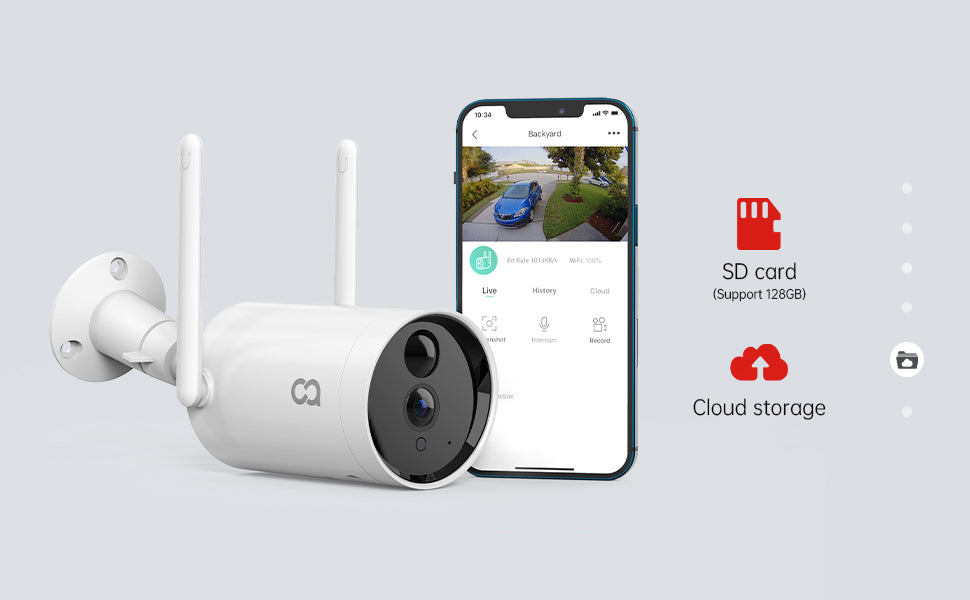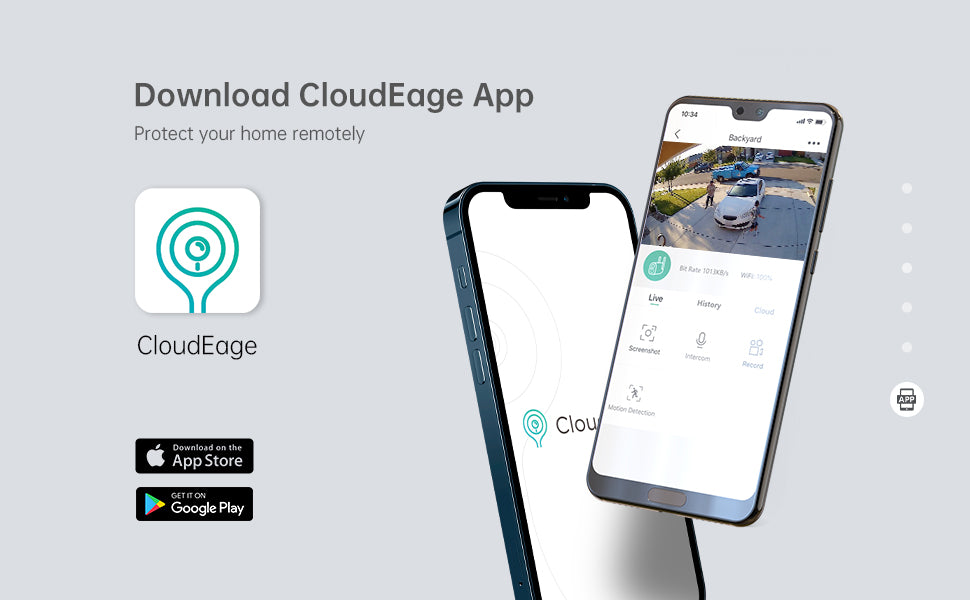TUTORIAL VIDEOS
-
Detailed introduction for DD201
-
Detailed introduction for C1
-
How to use
-
Feedback
 Skip to content
Skip to content
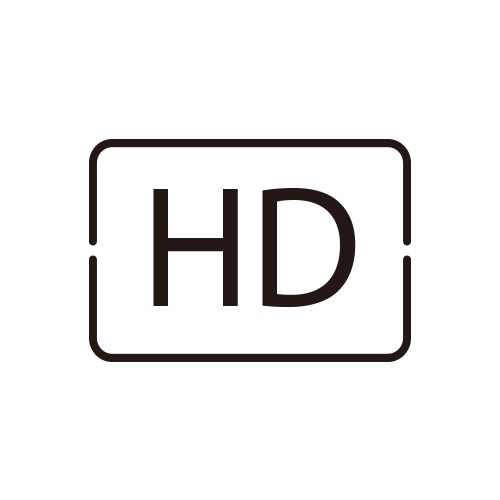 |
HD Resolution | 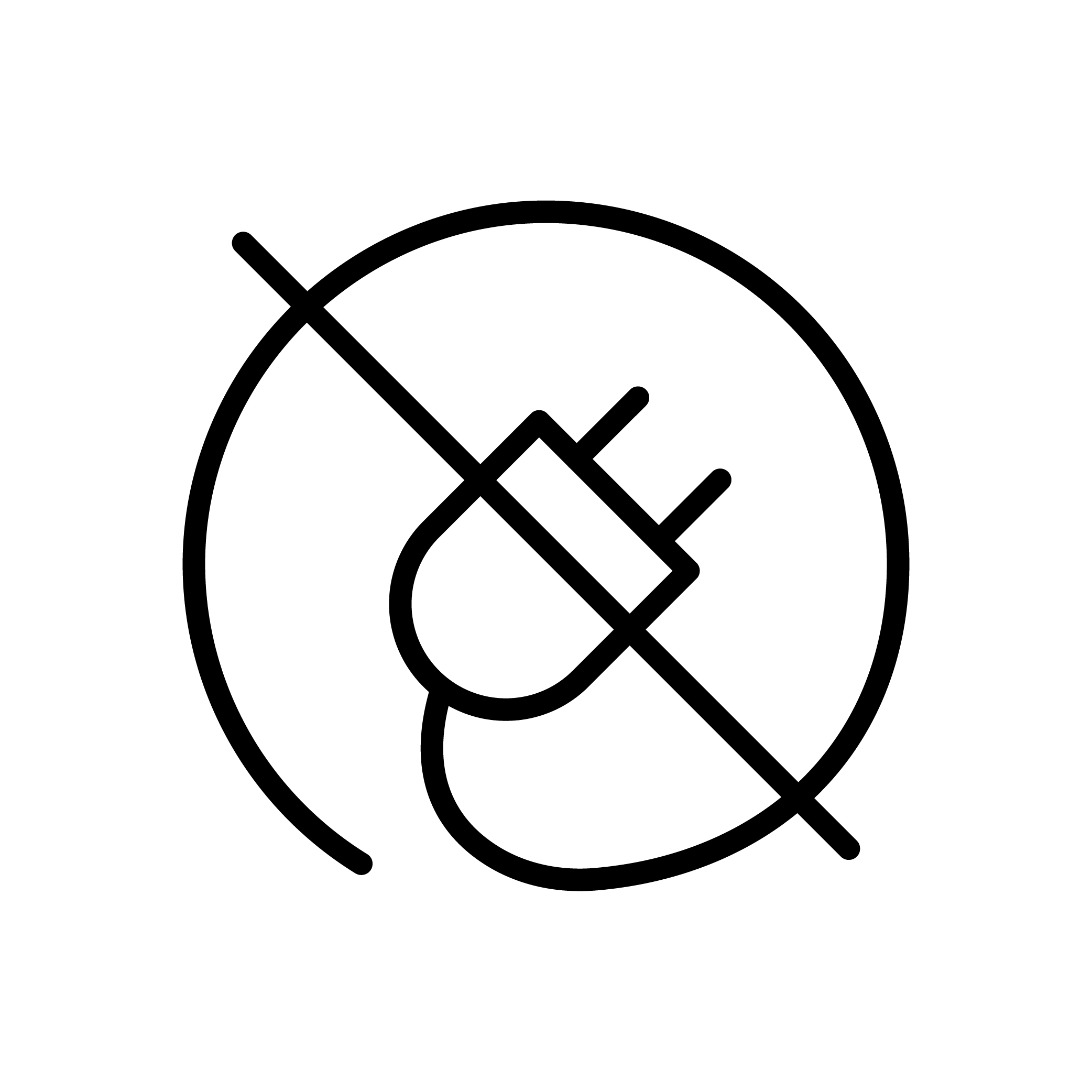 |
100% Wire-Free |
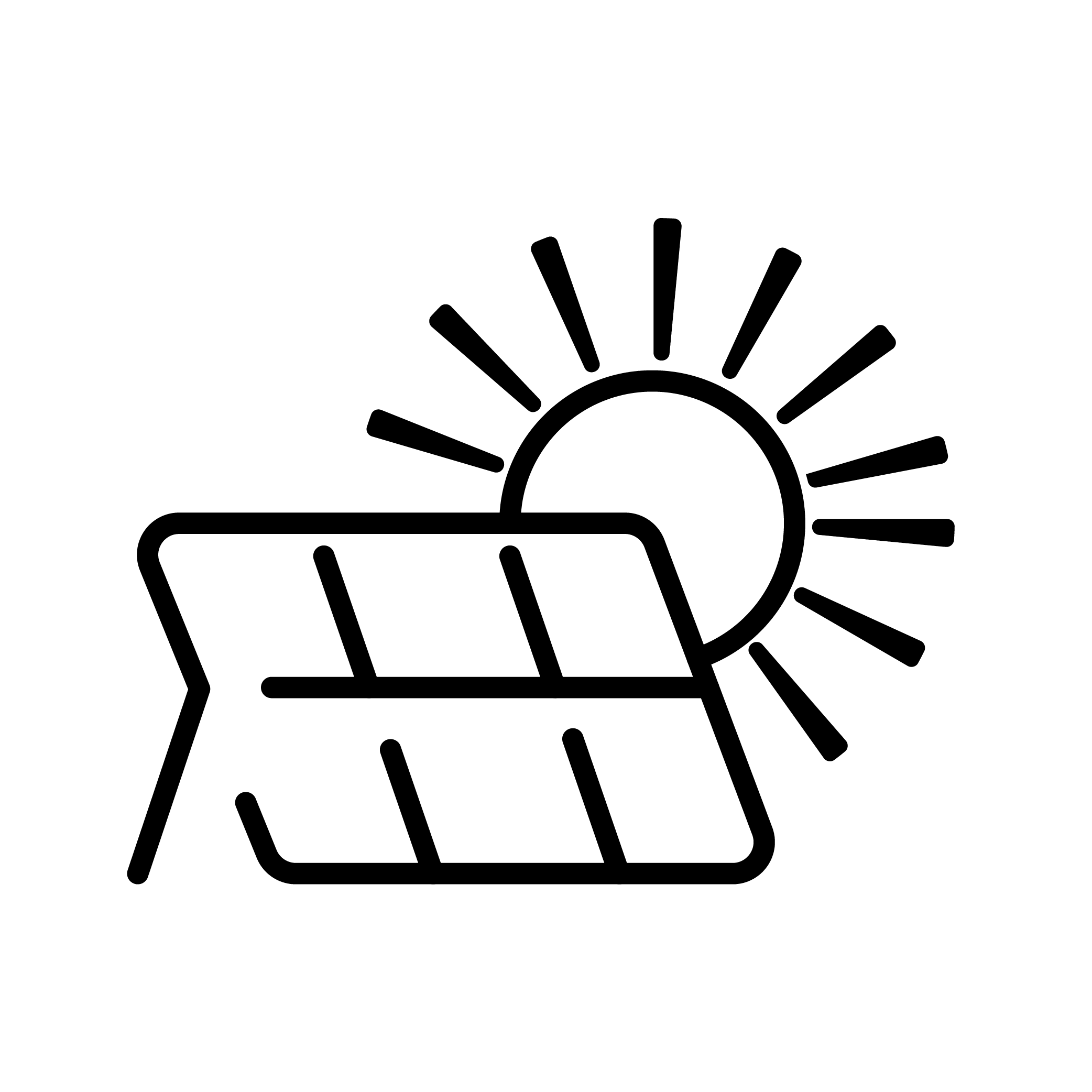 |
Solar Energy Using | 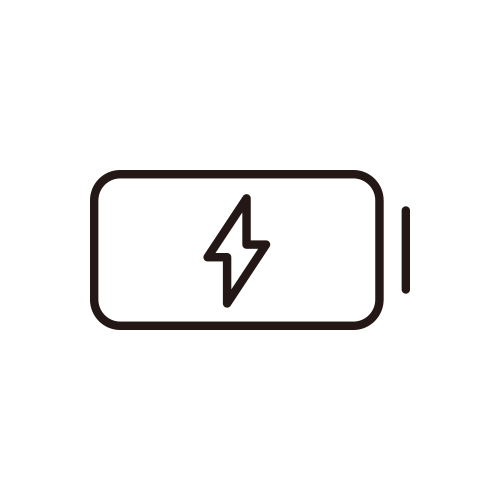 |
Rechargeable Battery |
 |
Two-way Audio | 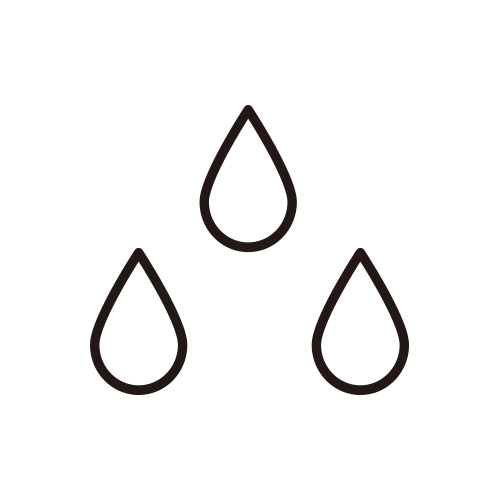 |
IP66 waterproof |
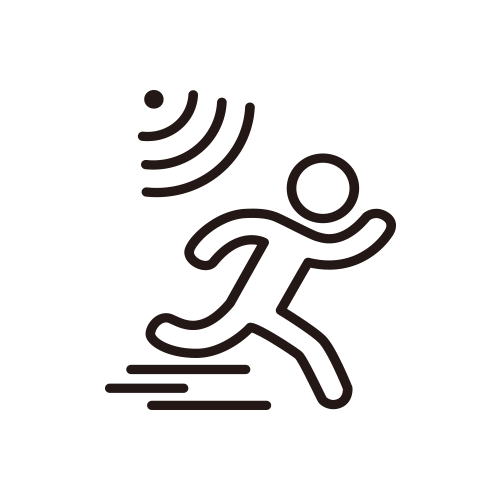 |
PIR Motion Sensor | 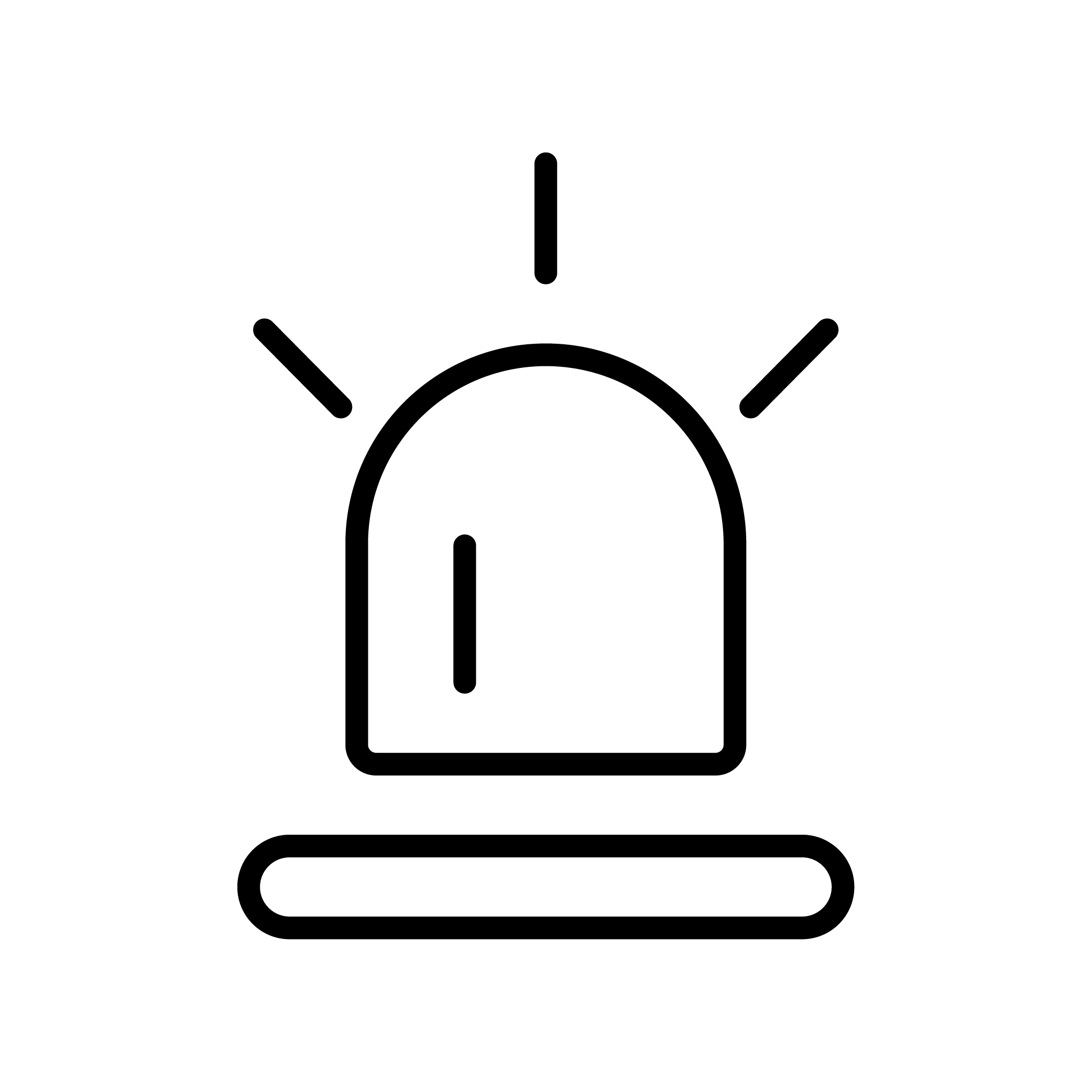 |
Instant&Accurate Alerts |
Please allow 3-5 business days for product preparation