
TUTORIAL VIDEOS
-
Detailed introduction for H5
-
Detailed introduction for C1
-
How to use
-
Feedback
 Skip to content
Skip to content
 |
24MP HD Image & 4K Video |  |
Infrared Night Vision |
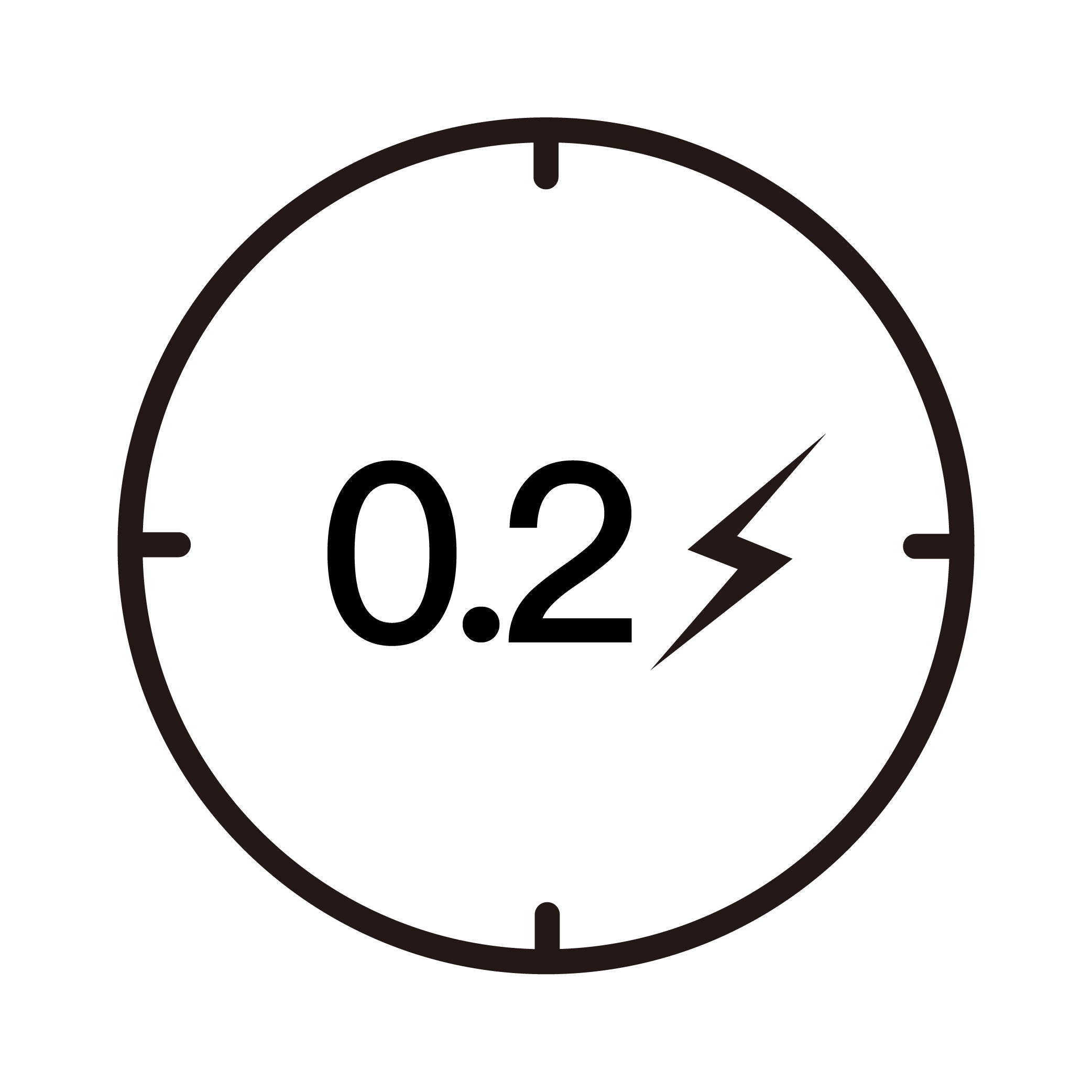 |
0.2s Trigger Time |  |
3 Continuous Shots |
 |
IP66 Waterproof |  |
Long Battery Life |
 |
2.0 inch LCD Screen |  |
WIFI Connection |
Please allow 3-5 business days for product preparation
1. After inserting SD card successfully, but the camera not have any record?
· SD card needs to be inserted when the camera is off.
· After the camera is inserted with SD card, the video recording function needs to be turned on manually, you can refer to the operation guide of recording on SD card.
2. Phone APP can't receive the alarm notice?
The camera has motion detection and alarm function, but it needs the following confirmations:
①. The Alarm for Motion Detection turns on (Path: MIPC device Settings -alarm-motion detection).
②. The Sound on Notification Center turns on (Path: MIPC account Settings -notification center-sound).
③. The right for MIPC to send sound notification to your phone (Path: phone settings-notifications-MIPC; phone settings–all apps-MIPC-notifications).
3. How can I see the recorded video? Can I put the SD card on the computer to playback?
For your privacy and security, video files are encrypted, it must be playback through mobile phone APP or computer APP, and it cannot be played directly on the computer. You need to export the video through SDtool, a special video export tool. The SDtool can be downloaded from www.MIPCm.com.
4. What should I do if I get a black screen after click the camera to watch live video?
· Please turn on the device setting page, click the button “About” to check if there is malfunction notification of the sensor. If there is, please turn off the camera, after several seconds, turn it on again. If not, please check if the camera is connecting Ethernet cable and Wi-Fi network at the same time.
· Please log in your account and go to the account setting interface, choose “TCP” of Transmission Protocol on “Others” feature.
· Go to the account setting page, and click the button “Local Search” to check if the camera has a picture. If there is a picture showing on the camera, the problem may cause by the external internet network.


